There’s nothing more vexing than experiencing stuttering in games.
In many cases, games can automatically adjust graphics settings based on your system’s specifications, but even that can be unreliable. As you probably know what your machine is capable of, it’s advisable to configure these settings manually.
There are many reasons why you might experience stuttering in games, and this all depends on the specific type of game you’re playing.
If it’s a graphics-intensive game, for example, “Cyberpunk 2077”, then your GPU will carry a substantial load. If you’re playing a simulation game, such as “Cities: Skylines”, then you’ll need more RAM or a quicker CPU.

Let’s first perform some exploratory tests and see where the problem lies.
Make sure your PC at least fulfills the game’s minimum system requirements before buying it. This might seem like common sense, but for the ideal gaming experience, it’s best to purchase games that your PC can run at the suggested system requirements.
This is because the minimum requirements are exactly that. The game will technically function, but it will probably be at its lowest settings and could be as slow as five frames per second.
Can you truly play video games like that?
Many modern PC games have a built-in performance utility, but you could always use a separate one. With these tools, you can see how much FPS you’re getting and decide if it is sufficient or if you want more.
In terms of graphics, there are some features that you can sacrifice and still enjoy the game. If you aren’t playing the game for its impressive visuals, here are some in-game settings that can be modified to reduce or stop stuttering.
Table of ContentsShow
Screen Resolution
Firstly, you can try lowering the resolution, which often turns out to be quite efficient. You should ensure you aren’t running the game at a higher resolution than your monitor can handle. It will only needlessly overbear the GPU, which can cause it to perform crucial operations more slowly.
It’s important to mention that screen resolution could have the biggest impact on visual quality. While you might get a huge FPS increase, you will probably also miss out on a lot of details. Your game might look grainy, blurry, etc.

VSync
Sometimes, when the refresh cycle of the display is not in sync with the rendering cycle, an effect known as screen ripping occurs. This happens when the monitor attempts to show the GPU’s output while the card is in the process of altering frames.
If you turn on VSync, you can resolve this issue. Unfortunately, this often brings its own problems, such as input lag.
Anti-Aliasing
Aliasing makes lines appear jagged, it’s that simple. One of the finest solutions for this is anti-aliasing, as it renders the frame a particular number of times and smooths the transition between surfaces.
Anti-aliasing can be found under Graphics/Visual settings in most modern games.
It’s important to note there are different types of anti-aliasing. Some of these types are exceptionally demanding, such as MSAA. Multisample anti-aliasing (MSAA) is a form of supersampling without considerable downsampling. With this, you will see a significantly sharper image, but the FPS will likely plummet.
Luckily, you don’t need to completely disable anti-aliasing. Typically, anti-aliasing options let you modify the level of supersampling, varying from off to 8x or 16x. To discover the optimal balance of image quality and FPS, attempt reducing the anti-aliasing to 4x or 2x.


If that doesn’t satisfy your FPS needs, look for FXAA in the game’s settings. FXAA is a much simpler form of supersampling, which means it is less demanding on the GPU, but the image will also be clearly fuzzier.
Still, FXAA is better to nothing.
DLSS And FSR
You should keep an eye out for NVIDIA’s DLSS (Deep learning supersampling) and AMD’s FSR (FidelityFX Super Resolution) when adjusting your gaming settings.
DLSS is akin to conventional anti-aliasing, but by harnessing the power of deep learning, it can produce an image at a higher resolution and then downsample it while preserving visual quality.
With deep learning, DLSS can actually boost your FPS while eliminating aliasing, effectively reducing stuttering. To use DLSS, however, you will need an RTX card.
FSR, on the other hand, is not exclusive to AMD hardware and can be utilized by both older and modern generation GPUs from NVIDIA and AMD.
FSR cannot really be compared to DLSS as it doesn’t use any sophisticated artificial intelligence/deep learning. Instead, FSR takes a downscaled image and runs it through a network of non-linear and linear upscaling. This again results in improved FPS while reducing the game’s aliasing.
Be sure to use these configurations whenever possible to reduce stuttering effectively.
Texture Filtering
Texture filtering calculates how a standard 2D image or other data will be mapped to a comprehensive 3D model. A single pixel on the 3D model won’t be a direct one-to-one match to a pixel on its own texture (referred to as texel). This is because you are able to see the model from various angles and distances.
When we look for the color of a pixel, we take the spot that matches it on the texture and a few samples from neighboring texels and see an average of them. This is the most basic way in which texture filtering is performed and is called bilinear filtering.
We also have trilinear filtering and anisotropic filtering. Without getting too technical, we’ll just say these further improve the graphics quality. Likewise, using the fundamental settings will bump up your FPS, although not as significantly as anti-aliasing.

Texture Quality
This is another major player when reducing stuttering in games. As it’s self-explanatory, we’ll quickly sum it up: lower texture quality means more FPS but inferior-looking graphics. This is sometimes a trade-off worth making.
Those were some of the most frequent settings in games that can help with stuttering. It’s also possible that your rig is entirely up to the task but is being hindered by other matters. Let’s see what can be done in this situation.
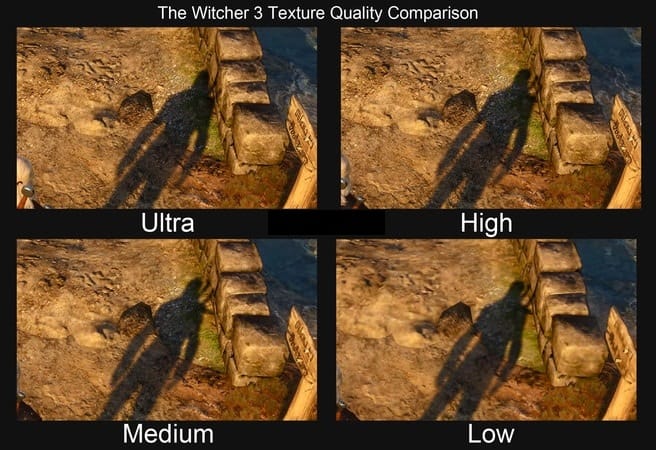
As shown in the picture, Ultra and High look comparable, but Medium has fewer ground and stone details. Low removes most details, leaving a sleek surface.
Update Your GPU Driver
Many contemporary graphics cards include software that handles driver updates automatically, but you need to be careful of relying on this too much.
There will be situations where this software doesn’t do its job, and that’s on the GPU manufacturers, not you. Nonetheless, it’s worth checking NVIDIA’s or AMD’s support page to download the latest drivers.
Turn Off Unnecessary Background Processes

Today, there is a lot of bloatware that can make playing games extremely slow. We won’t go as far as calling Google Chrome bloatware, but it’s definitely a resource-hungry browser. It allows plugins and add-ons to use whatever resources they need, whenever they need them. This gets abused a lot.
It’s worth noting that Google is gradually working on this, but for now, the issue persists. If a browser is something you desperately need to play a game, whether it’s for streaming or watching a tutorial, Mozilla Firefox is the most frequent alternative.
The task manager is your closest ally if you need superb insight into what’s slowing down your PC. The easiest way to access it is to right-click the taskbar and then select task manager.
Once there, you can use the “Processes” tab to see which application is utilizing what PC resources and the optimal way to eliminate processes that you don’t need while gaming.
Another useful trick is checking out the “Details” tab. There, you can right-click the executable of your game and set the priority level to “High“. While “Real-time” is an option, you shouldn’t use it because it interferes with other processes that are essential for gaming, such as the mouse and keyboard inputs.
If you are having trouble figuring out exactly which processes you need and which ones you don’t, you could try Process Explorer. This tool provides you more comprehensive insight into each process, what it does and how much CPU or RAM it utilizes.
If you’re gaming on Windows, there are several system-specific tasks placed in the background by Microsoft that can significantly impair your FPS. Thankfully, they also made it simple to turn off these settings. Simply search for “Game Bar” in your settings window and turn it off.
If you’re using an Intel processor, you can also turn off the ”Intel Turbo Boost”. This is a feature that automatically boosts your CPU for particular operations and is turned on by default.
Check Your Internet Connection

Obviously, this only applies if you’re playing an online game, but it can still cause complications. Multiplayer/online video games can often stutter and lag if you have a poor internet connection.
If you can, try to choose the in-game server that is closest to you. This will improve the response time between your computer and the server, essentially minimizing lag and glitches.
Those are some of the fastest and easiest tactics to reduce stuttering in games.
However, there are plenty of other things that can be done. But, these are all reliable solutions that would require going to a store or waiting for a delivery.
These include upgrading your GPU or CPU. A more cost-effective solution could be adding more RAM or upgrading to an SSD and, of course, running your games from that SSD. It’s also possible that your PSU is underpowered or that either your CPU or GPU is overheating.
The aim of this guide is to help you fix stuttering in games as seamlessly as possible, and we hope you have found it useful.




