Enjoying a steady frame rate alongside stunning-looking images has always been a balancing act. One of the main reasons that we have been able to enjoy smooth, crisp graphics is anti-aliasing.
Today, you can choose from numerous types of anti-aliasing to find the sweet spot of fluid gameplay and stunning graphics.
If you’re wondering what anti-aliasing is and how it makes your graphics look better, the brief answer is that it smooths the rough edges. The detailed explanation is far more intricate, so let’s take a look.
Something worth mentioning before we continue: if your PC is capable of producing consistent 60 FPS gameplay at 4K on a 27-inch monitor, you likely don’t need anti-aliasing as the rendered images will look refined out of the box.
Table of ContentsShow
How Does Anti-Aliasing Work?

Before responding to that query, let’s ensure we understand the reason behind those unsightly jagged edges that show up on your screen initially.
If you’re unfamiliar with computer graphics, you should know that, although most video games are three-dimensional, the image displayed on your screen has to be flat. Unfortunately, we still don’t have holographic displays.
The GPU produces this 2D image by taking the camera’s perspective and sketching what it observes. This implies that it will generate an image representing the 3D objects by utilizing pixels. Sometimes, it’s just too challenging to portray those 3D assets the way they’re supposed to appear.
This results in issues such as pixelized images with rough object edges.
Type in anti-aliasing.
To say that anti-aliasing smooths out that jaggedness is doing a disservice to this simple yet remarkable technology. How does anti-aliasing achieve this?
Let’s delve deeper into the initial problem to better understand the issue. When pixelized images are shown, the lines in these images are made of pixels linked together. This is acceptable if those lines are purely vertical or horizontal, but they seldom are.
A diagonal line will appear as a string of squares connected by their corners. Anti-aliasing resolves this problem by sampling from the neighboring area and filling the vacant space with similar-looking pixels to create a smoother line.
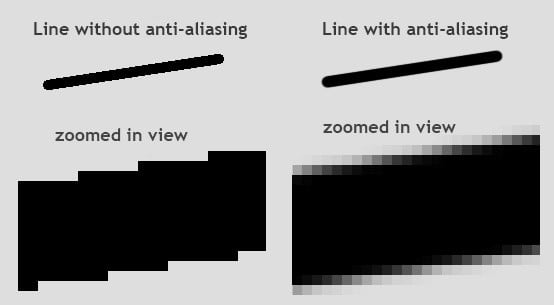
Which Type Of Anti-Aliasing Does What?
As mentioned earlier, there are various types of anti-aliasing. If you have ever tinkered with a modern game’s graphics settings, you are likely already familiar with this. Let’s examine each type of anti-aliasing and provide you with some insight into which type does what.
Supersample Anti-Aliasing (SSAA)
SSAA performs anti-aliasing by rendering the image in a higher resolution and then downsizing it. In theory, this is one of the most effective anti-aliasing methods, but it requires a very powerful machine to process it.
Multi-Sampling Anti-Aliasing (MSAA)
The method operates a bit differently. MSAA will only smoothen certain areas of the frame when necessary. While this accelerates the anti-aliasing and reduces the GPU’s workload, it may not always function flawlessly.
You can also find MSAA available at x2, x4, and x8, with elevated system requirements as you go higher.
Coverage Sampling Anti-Aliasing (CSAA)
This is NVIDIA’s anti-aliasing solution which works very similarly to MSAA. Where it differs from MSAA is that it offers substantially enhanced performance and is naturally only available on NVIDIA cards.
Enhanced Quality Anti-Aliasing (EQAA)
Of course, AMD has devised an answer to NVIDIA’s exclusive anti-aliasing solution. It performs the same way as CSAA in that it works similarly to MSAA but doesn’t overwork the GPU. Of course, this is an AMD proprietary.
Fast Approximate Anti-Aliasing (FXAA)
Like MSAA, you’re likely to find FXAA in almost every game’s settings, sometimes referred to as FSAA. However, FXAA isn’t as taxing for processing power as MSAA and is an optimal solution for those with lower-end machines.
Unfortunately, the way FXAA accomplishes this is somewhat inefficient. Its anti-aliasing process consists of smoothing out the rough edges, but you will often find the entire image blurry. There will sometimes be tiny details that are completely smoothed over.
Temporal Anti-Aliasing (TXAA)

TXAA is only marginally more demanding than FXAA but is also a superior solution. It combines multiple techniques in order to smooth out the edges but still doesn’t work as efficiently as we would have liked.
It is plagued by the same issue as FXAA in that it sometimes overly blurs. However, the promising news is that this is still a relatively new anti-aliasing type, and there is plenty of room for enhancement.
Choosing the ideal anti-aliasing technique can be challenging, and it typically depends on your device.
If you have a first-class, premium computer, then SSAA is the best solution. If your PC is mid-range, you will probably have the most FPS with FXAA. However, we suggest tinkering with your settings and finding the perfect balance of appealing graphics and as much FPS as you feel you need.




