Making sure your graphics card’s FPS output matches the refresh rate of your monitor shouldn’t be a problem, but it occasionally is. Although it’s becoming easier to do this, issues still pop up all too frequently, causing unwanted interruptions.
An FPS limiter could be the ideal solution.
We should talk about this since there are a range of solutions from diverse sources that produce distinct outcomes.
Before we explore those FPS-limiting solutions, let’s consider why they are even crucial.
Table of ContentsShow
Screen Tearing – The Bane Of Gamer’s Existence

This visual glitch, known as screen tearing, can spoil the experience of being immersed in your beloved game. It is an instant reminder that we are not actually part of a counter-terrorist unit but simply a person sitting in front of a computer.
If you are experiencing screen tearing, it’s likely that your graphics card and your monitor aren’t in sync. In most cases, the monitor’s refresh rate is locked at a specific velocity, such as 60Hz, and the GPU outputs more than 60 frames per second.
When that happens, the monitor will attempt to show more frames than it is capable of and will occasionally display two or more frames at the same time. This results in one frame being shown on the top part of the monitor and another on the bottom section.
The Best Solution Is Also The Most Expensive
Issues with screen tearing will soon be a thing of the past and not remembered fondly. With FreeSync and G-Sync monitors and graphics cards becoming enhanced and more widespread, in a few years, we will probably forget that screen tearing was ever an issue.
However, we want to play games now, and, regrettably, screen tearing is still a thing.
The absolute finest way to get around this issue is to use a monitor with a dynamic refresh rate. Both AMD and NVIDIA have adaptable refresh rate certified monitors which work with their respective graphics cards.
The variable refresh rate on monitors uses either Freesync (AMD) or G-Sync (NVIDIA). Although this might seem restrictive, for any future upgrades, it’s an optimal solution.
A variable refresh rate means that the software can communicate between the monitor and the GPU and sync the frame rate output and refresh rate. This means if the game drops to 45 FPS, the screen will reduce its refresh rate to 45Hz.
Keep in mind that your game won’t be confined to the monitor’s maximum refresh rate. It is going to be limited only if V-Sync is enabled.
The Cheaper, But Still Good, Solution

Getting a silky smooth picture doesn’t have to be costly. You won’t need to buy extra hardware to resolve this issue.
The original sync solution for screen tearing was V-Sync, but this wasn’t perfect and quickly became outdated as both AMD and NVIDIA devised their own fixes for the problem. However, before either company managed to produce a proper synchronization option, people were compelled to use an FPS limiter.
FPS limiters are aptly named and do exactly what their name implies: they restrict the number of frames displayed on the monitor. The reason why FPS limiters are greatly esteemed in the gaming community is that they not only address screen tearing but also assist gamers dealing with more challenging games by regulating the performance of GPUs.
Although this is just a side effect of the tool, it can be invaluable for gamers with less capable PCs who are trying to play AAA games. Although initially developed to fix the screen tearing issue, an FPS limiter effectively prevents the GPU from needlessly exerting itself to produce extra frames, which can cause an unstable frame rate.
Even if it isn’t a high frame rate such as 120 FPS or even 60 FPS, having an FPS limiter set at 30 FPS when your GPU fluctuates between 25 and 40 can give you a console level of uniformity and help you forget you ever had FPS problems.
Another positive side effect of an FPS limiter tool is that, because fewer frames are required, the GPU will logically produce fewer frames and therefore require decreased energy. Less power means lower temperatures which leads to a quiet PC.
The ideal use for an FPS regulator is to prevent the screen tearing issue we mentioned earlier. If it is adjusted to the monitor’s refresh rate, you will ensure that you won’t encounter any problems. Well, that’s not entirely accurate, but we’ll examine that later.
First, let’s investigate FPS limiter types.
FPS Limiter Options
In the same way that both AMD and NVIDIA have devised their own synchronization options, they also developed their own FPS limiting solutions.
Radeon Chill
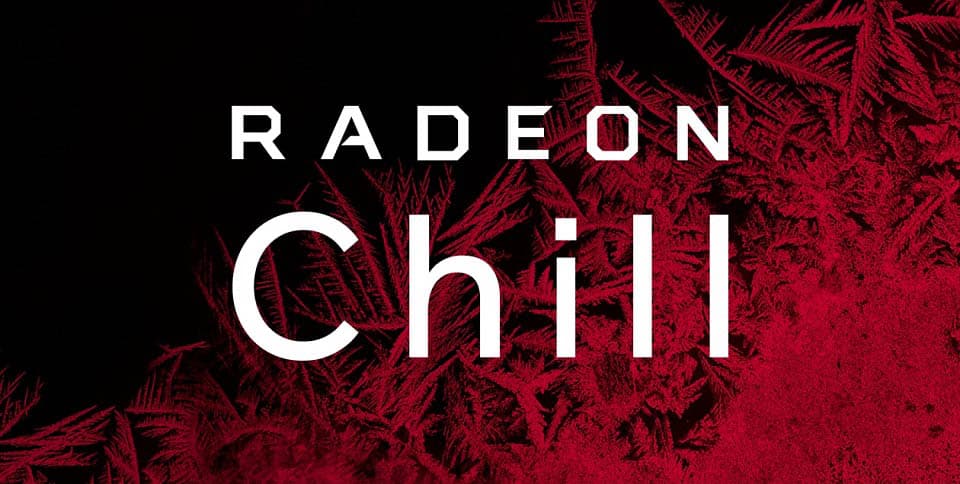
AMD uses its own software called ‘Frame Rate Target Control‘, which is a relatively outstanding tool. This is an AMD-specific solution, so it will only work with their graphics cards. FRTC can be found in the Radeon Software, which is created to keep the drivers up-to-date.
Well, not anymore. FRTC had a decent run while it lasted, but following a significant December 2019 Radeon software update, this feature completely disappeared. There’s no reason to panic, as AMD replaced FRTC with Radeon Chill, which is effectively an improved version of FRTC.
Chill isn’t exactly an FPS limiter and is more of an FPS ranger. That may not be a flawless description, but it essentially describes what Chill does. The software sets the upper and lower limit of the frame production required from the GPU, so it behaves in much the same way as an entire FPS limiter.
While Chill won’t work perfectly with older setups, it is remarkably effective when used with a monitor with a variable refresh rate. You can simply set the upper and lower limit to the upper and lower variance of your monitor’s refresh rate, and you’re almost guaranteed to have an outstanding experience.
However, there is one condition. In order to change the FPS limit, you will need to exit the game and then restart it to activate any changes. This can be really frustrating because it makes adjusting your settings to ensure the best possible experience far too tedious.
NVIDIA’s FPS Limiter

In early 2020, NVIDIA released a recent driver update with an innovative FPS limiter. The limiter works on individual games but can also be used on a worldwide scale.
Unlike AMD’s software, NVIDIA’s solution is quite straightforward and does the job intended. Better yet, it does that job flawlessly, and that’s pretty much all we need from an exceptional FPS limiter.
However, as with AMD, NVIDIA’s FPS limiter requires you to exit the game in order to change the settings, which, like Chill, makes the tool quite clumsy and impractical to use.
Rivatuner Statistics Server (RTSS)

This is a third-party FPS limiting solution that has been extensively used. It is available in a standalone version but is also included with the MSI Afterburner, which is a highly useful tool, particularly for overclocking.
RTSS works pretty much as you would expect it to – by restricting the FPS output.
Despite being extremely beneficial, it can interfere with recording software such as OBS and cause issues when trying to run the two programs concurrently, which is something that should be avoided.
There is one significant downside, although there isn’t much evidence of it. We’re talking about the feared input lag. While there is obvious input lag on RTSS, it isn’t much worse than that of AMD’s and NVIDIA’s options.
However, on a more favorable note, unlike AMD’s and NVIDIA’s FPS limiting options, RTSS can be adjusted while the game is active, and the effects are immediately visible.
What Is The Best FPS Limiter?
In reality, none of these.
The best way to limit frame production is in a game’s settings. This is because an external software needs to intercept and modify frame production, while the game itself can constrain the amount of frames being generated.
The chief drawback of this method is that only a restricted number of games actually have this option. Fortunately, some of these are the games that need frame limiting the most, including Counter-Strike: Global Offensive and Overwatch.
In conclusion, if you need to limit your FPS, you’re guaranteed to have the optimal results with an in-game tool. If one is not available, you have other options, both from your GPU’s manufacturer or a third party. These all have advantages and disadvantages, but the essential thing is that there are only minor differences in how well they perform.




