If you own an NVIDIA graphics card, the chances are that GeForce Experience was included. If you can’t find much worth for it, you may consider uninstalling it. However, before you look at how to uninstall this software, the essential question is: should you remove it?
One of the reasons you might have found GeForce Experience unimpressive or even considered it bloatware is because it is a relatively “modest” tool.
What we mean is that it will apparently rest on your taskbar tray, seldom prompting you to do anything.
Sometimes, when it appears sporadically, its purpose is generally to notify you of an available update for your graphics card driver. That certainly isn’t harmful.
Table of ContentsShow
Should You Uninstall GeForce Experience?
Although you can technically install or update your drivers using NVIDIA’s update software, it’s significantly simpler to use GeForce Experience.
Don’t worry about your drivers if you still want to uninstall it from your machine. They are available on NVIDIA’s official website and are still very simple to download and install.
It is crucial to understand that GeForce Experience can do more than just updating drivers. Since it is a tool created by the card manufacturer, it helps simplify optimizing settings for a particular game. This procedure needs minimal effort from you other than clicking the “optimize” button.
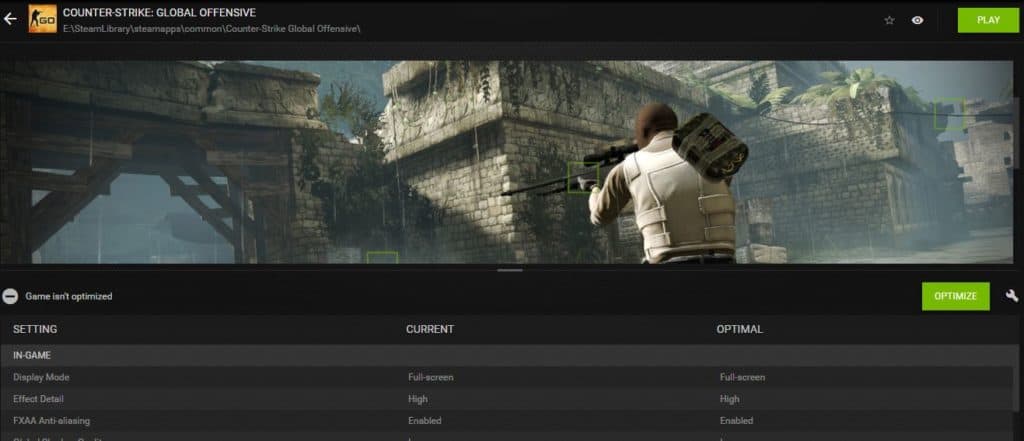
As RTX cards gradually gained momentum, NVIDIA also pushed their efforts to create a superior all-around tool for gamers. You can now use GeForce Experience to broadcast and record your gameplay. Although this is less efficient than a more popular solution such as OBS Studio, it still does the job.
This particular tool is called NVIDIA Share (formerly ShadowPlay) and allows you to stream and record without needing to download extra software. However, the drawback of NVIDIA Share is that it causes a frame rate drop of around 5-10%. Although this is expected, it’s difficult to justify when tools such as the aforementioned OBS Studio have successfully managed to overcome this problem.
It would be unfair not to mention NVIDIA’s efforts to improve. With the release of the RTX 3000 series, they have advanced leaps and bounds from their prior broadcasting solution.
Another really amazing feature is the ability to apply filters to your in-game screenshots. This might seem strange to mention, but these filters are meant to take exceptionally high-resolution pictures and turn your screenshots into HDR-quality images.
Again, we need to emphasize the best use and most powerful argument to keep GeForce Experience. The greatest benefit is that, because NVIDIA is a leading market-leader brand, game companies will often work directly with NVIDIA to better enhance their visual settings.
There will often be a need for a new driver, and GeForce Experience allows you to instantly and effortlessly download any latest drivers as they are released.

However, if you’re still unconvinced and are determined to uninstall GeForce Experience, you’re in luck because the procedure is quite simple. The great news is that there is no need to remove anything else, and no preparation is required to uninstall GeForce Experience.
It is strongly advised that you do not remove your drivers. Despite this tool serving as an automatic driver updater, you can remove it without touching the drivers themselves, which are vital to run video games or any other complex video output.
Uninstalling GeForce Experience
- Go to Control Panel and click Add Or Remove Programs – This is the initial step of removing almost any software on your PC, and this is no exception.
- Find NVIDIA GeForce Experience and click “Uninstall” – Despite there being other NVIDIA software installed on your PC, you will only need to click this one. Afterward, you will be prompted to confirm your decision.
- Click “Close”, and you’re done – It’s that easy.
It’s essential to note that you will still see an NVIDIA icon on the taskbar. Don’t worry; this isn’t GeForce Experience but rather NVIDIA Control Panel. This is another tool that helps you enhance the performance of your GPU, although it is rather straightforward.
Fun fact: you can choose which upright sync setting you wish to use. Hint: don’t go with VSync unless you have no alternative option.
Finally, if you have changed your mind and want to reinstall GeForce Experience, you can download it from NVIDIA’s authorized site and then follow the simple installation process.




